Before you Start
Who can use this feature
Anyone with at least can view access to a file can add and view comments
Comments take collaboration to the next level. You can use comments to respond to feedback, tweak your designs, and iterate faster—all from the original design file or prototype.
Add comments to files or prototypes in comment mode. You can @mention your collaborators, as well as add emoji to your messages.
Learn how to add comments to prototypes.
Add a comment
Add a comment to a pinned location or region on the canvas. Figma will attach your comment to frames when you pin a comment or select a region inside a top-level frame, component, or group. If those frames are moved around the canvas, their comments move with them. Comments won't attach to any nested frames, components, groups, or other layers.
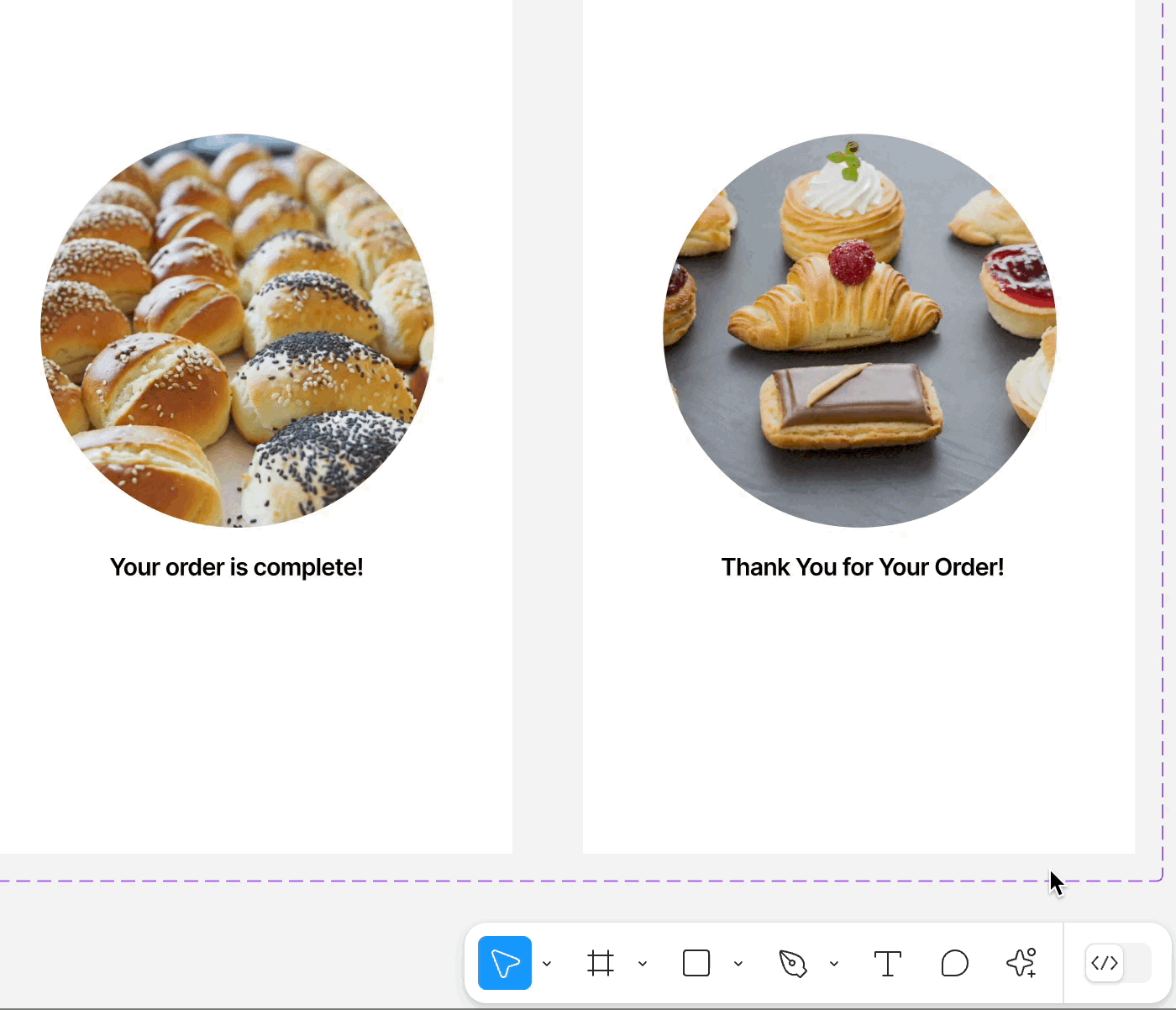
- Click in the toolbar, or press C to enter comment mode. Your cursor will turn into a .
- Select a location to comment on:
- Click the location on the canvas where you'd like the comment to be pinned.
- Or, click and drag your cursor to select a region to comment on.
- Type your message in the field. Click the emoji icon to add emoji, press @ to mention a colleague or collaborator, or click to add an image or GIF.
- Click to send your message.
You can also add comments to files using the Figma mobile app. Long-press the location on the canvas where you want your comment and start typing.
Learn how to view and manage comments.
Mention a collaborator
@mention collaborators in comments by pressing @ symbol and typing their name. This allows you to include a collaborator in the comment thread or draw their attention to a specific part of the design file.
There are some restrictions around @mention behavior depending on your permissions level—owner, admin, can edit, or can view—and your plan:
Personal user account
Can mention:
- Users who have permissions on the file or who have previously commented on the file
- Users who have permissions on a non-organization project or a team you have permissions on
- Users who share the same permission level as you and who are in the last 100 users you’ve interacted with in Figma
Starter, education or professional team
- Members can mention:
- All team members
- Users who have permissions on the file or who have previously commented on the file
- Non-members who have permissions on any team resources
- Non-members can mention users who are in the last 250 users you’ve interacted with in Figma that are either a member of the team or who have permissions on a team resource
Organization or enterprise
- Members can mention all members and guests
- Guests can mention:
- Users who share the same permission level as you on folders or teams in the organization
- The last 100 organization members you’ve interacted with in Figma
- Users who have permissions on the file or who have previously commented on the file
Add a mention to a comment
Mention a collaborator when you add a new comment, or reply to an existing one.
- In the comment field, click @ or press the @ key on your keyboard to trigger a mention.
- Start typing in the person's name or email. Figma will suggest collaborators based on your history.
- Click on the person's name in the list.
- Figma will show mentions in blue text. Complete the rest of your message and click Submit.
- Figma will send an email to the collaborator with the details of your comment and a preview of the design. If they have in-app notifications enabled, they will receive a notification in Figma too.
Note: If you'd like to mention someone who is missing from your list, then you will need to invite them to the file first.
You can attach up to 5 images or GIFs when adding or replying to comments. Comments support PNG, JPEG, and GIF media formats.
To add media to a comment, either-drag and-drop the file into the comment field, copy and paste the file from your clipboard, or do the following:
- In the comment field, begin typing your message then click the image icon.
- Select an image or GIF from your computer.
- After the media has been uploaded, click to add your comment to the file or prototype.
To remove attached media, click the X in the upper-right corner of the attachment.
Add emoji to comments
Add emoji when adding or replying to comments. Figma uses the Apple emoji collection.
- In the comment field, begin typing your message then click the 🙂 smiley face icon.
- Choose from your Frequently used emoji or browse through the catalogue of emoji.
- Or, use the Search bar to find the exact emoji you're after.
- Click on the emoji to add it to your message.
- Click to add your comment to the file or prototype.
Note: You can add up to 100 comments per hour. This includes new comments and replies and applies across all your files and prototypes.
Add text styling to comments
| Styling |
Keyboard shortcut |
Markdown syntax |
| Bold |
Mac: Command B
Windows: Control B
|
**bold** |
| Italics |
Mac: Command I
Windows: Control I
|
*italicized* |
| Strikethrough |
Mac:Command Shift X
Windows: Control Shift X
|
~strikethrough~ |
| Add URL |
Mac: Command K
Windows: Control K
|
|
| Numbered list |
Mac: Command Shift 7
Windows: Control Shift 7
|
1. First item
2. Second item
3. Third item
Hit Shift + Enter to add multiple items to a numbered list.
|
| Bulleted list |
Mac: Command Shift 8
Windows: Control Shift 8
|
- First item
- Second item
- Third item
Hit Shift + Enter to add multiple items to a numbered list.
|
Add comments to files
Before you Start
Who can use this feature
Supported on any team or plan.
Anyone with at least can view access to a file can add and view comments
Comments take collaboration to the next level. You can use comments to respond to feedback, tweak your designs, and iterate faster—all from the original design file or prototype.
Add comments to files or prototypes in comment mode. You can @mention your collaborators, as well as add emoji to your messages.
Learn how to add comments to prototypes.
Add a comment
Add a comment to a pinned location or region on the canvas. Figma will attach your comment to frames when you pin a comment or select a region inside a top-level frame, component, or group. If those frames are moved around the canvas, their comments move with them. Comments won't attach to any nested frames, components, groups, or other layers.
You can also add comments to files using the Figma mobile app. Long-press the location on the canvas where you want your comment and start typing.
Learn how to view and manage comments.
Mention a collaborator
@mention collaborators in comments by pressing @ symbol and typing their name. This allows you to include a collaborator in the comment thread or draw their attention to a specific part of the design file.
There are some restrictions around @mention behavior depending on your permissions level—owner, admin, can edit, or can view—and your plan:
Personal user account
Can mention:
Starter, education or professional team
Organization or enterprise
Add a mention to a comment
Mention a collaborator when you add a new comment, or reply to an existing one.
Note: If you'd like to mention someone who is missing from your list, then you will need to invite them to the file first.
Add media to comments
You can attach up to 5 images or GIFs when adding or replying to comments. Comments support PNG, JPEG, and GIF media formats.
To add media to a comment, either-drag and-drop the file into the comment field, copy and paste the file from your clipboard, or do the following:
To remove attached media, click the X in the upper-right corner of the attachment.
Note: If you receive an error when attempting to add media to a comment, you may need to adjust your firewall settings.
Add emoji to comments
Add emoji when adding or replying to comments. Figma uses the Apple emoji collection.
Note: You can add up to 100 comments per hour. This includes new comments and replies and applies across all your files and prototypes.
Add text styling to comments
Mac: Command B
Windows: Control B
Mac: Command I
Windows: Control I
Mac:Command Shift X
Windows: Control Shift X
Mac: Command K
Windows: Control K
Mac: Command Shift 7
Windows: Control Shift 7
2. Second item
3. Third item
Hit Shift + Enter to add multiple items to a numbered list.
Mac: Command Shift 8
Windows: Control Shift 8
- Second item
- Third item
Hit Shift + Enter to add multiple items to a numbered list.